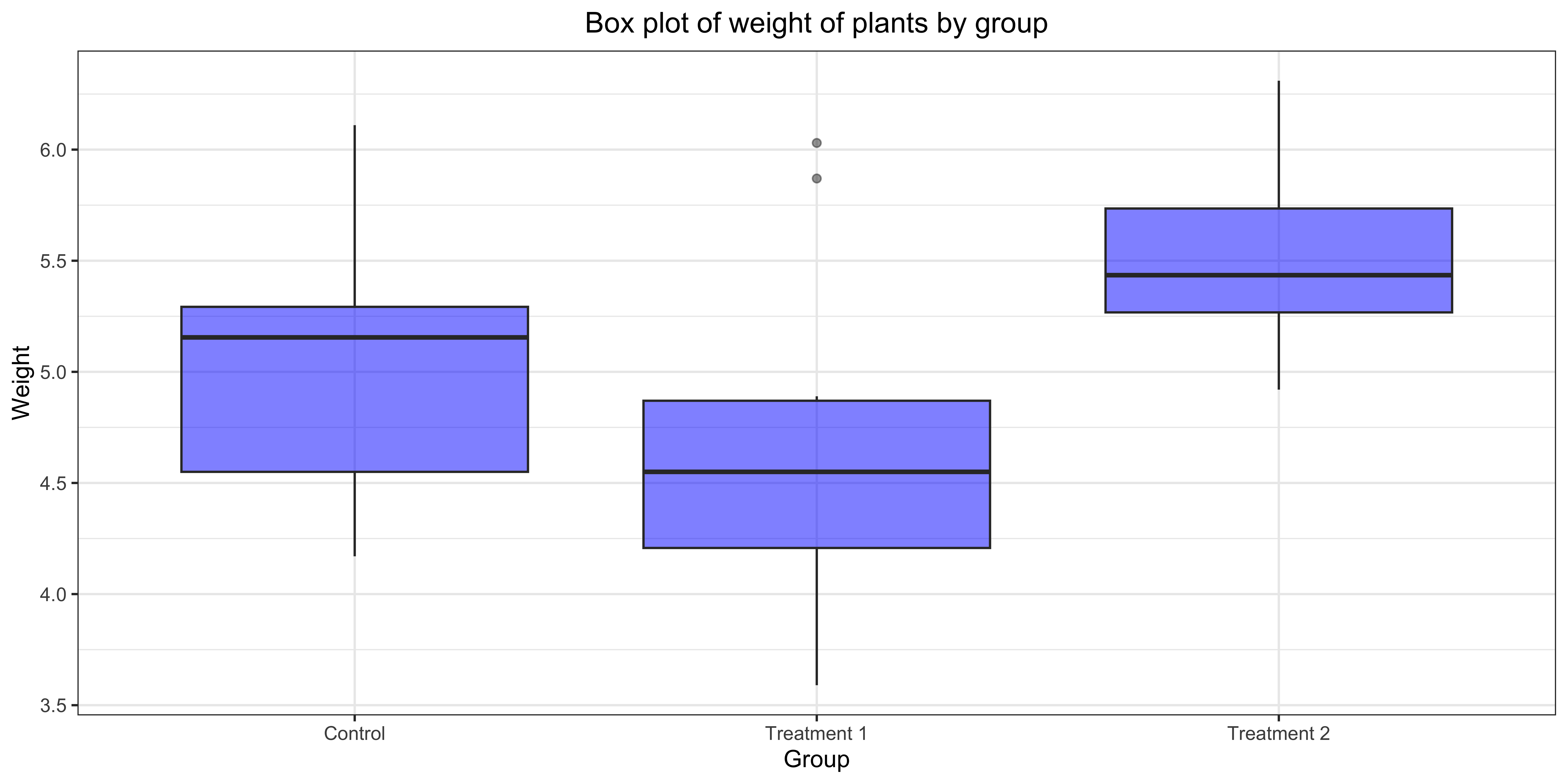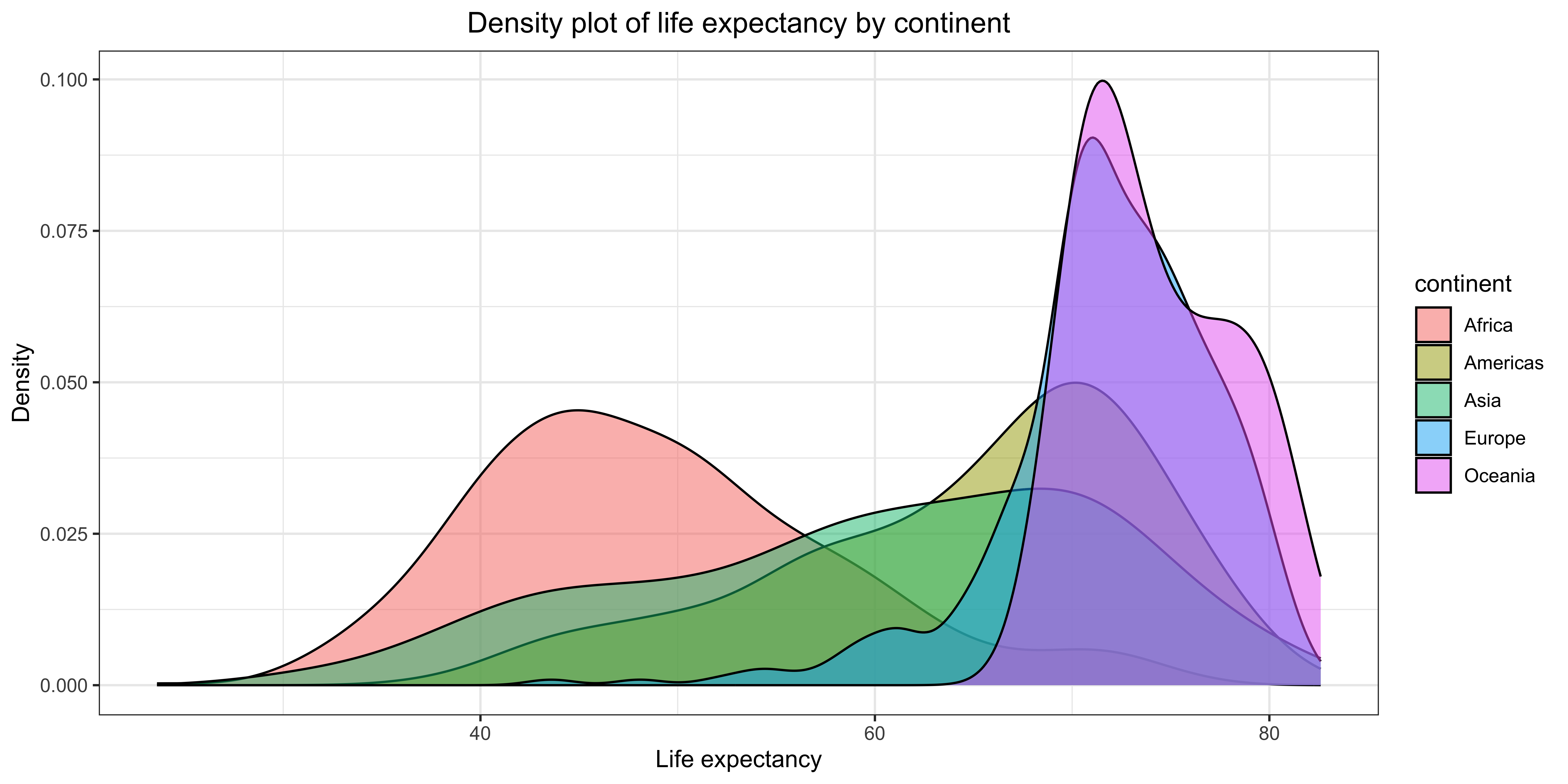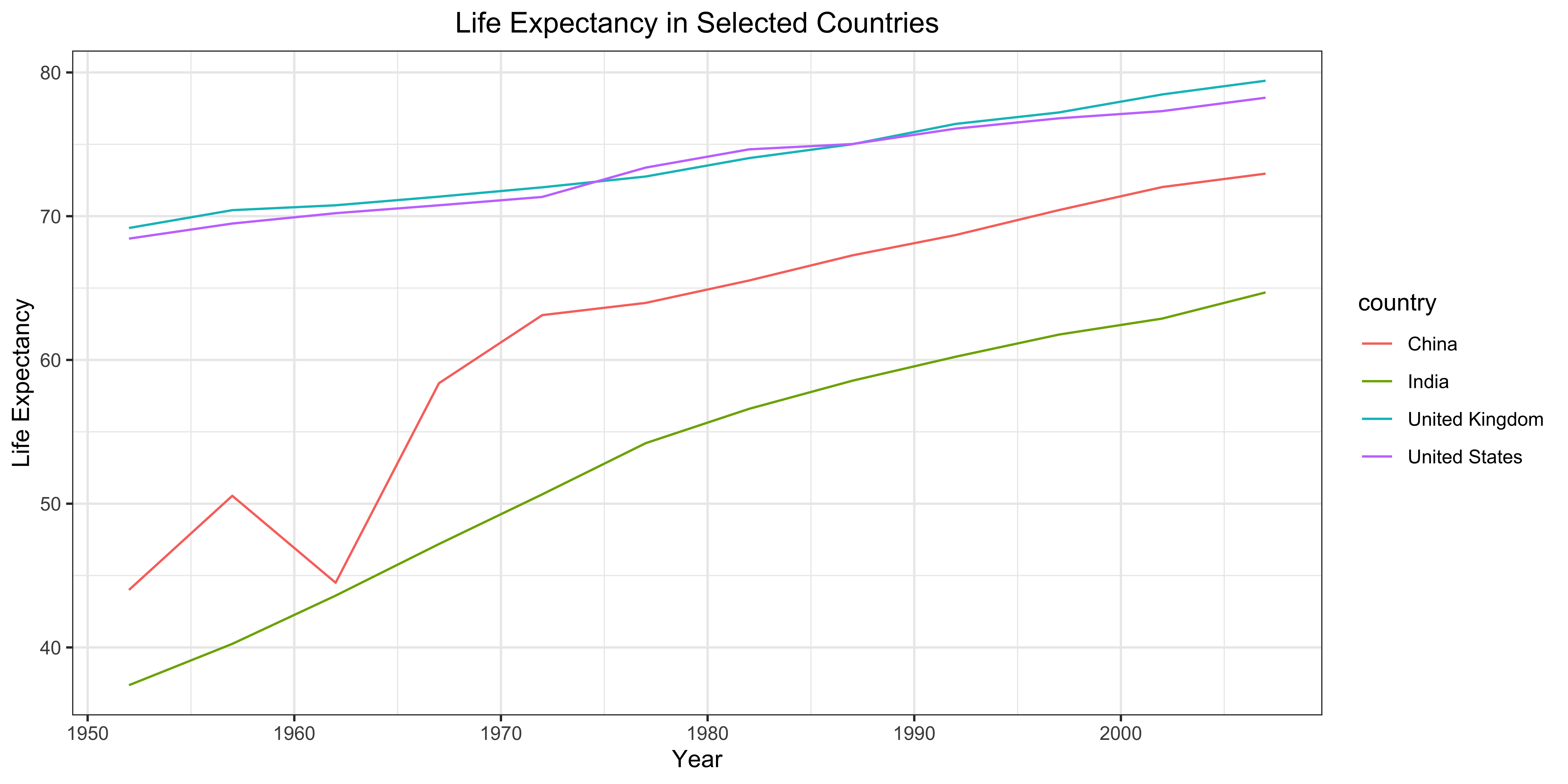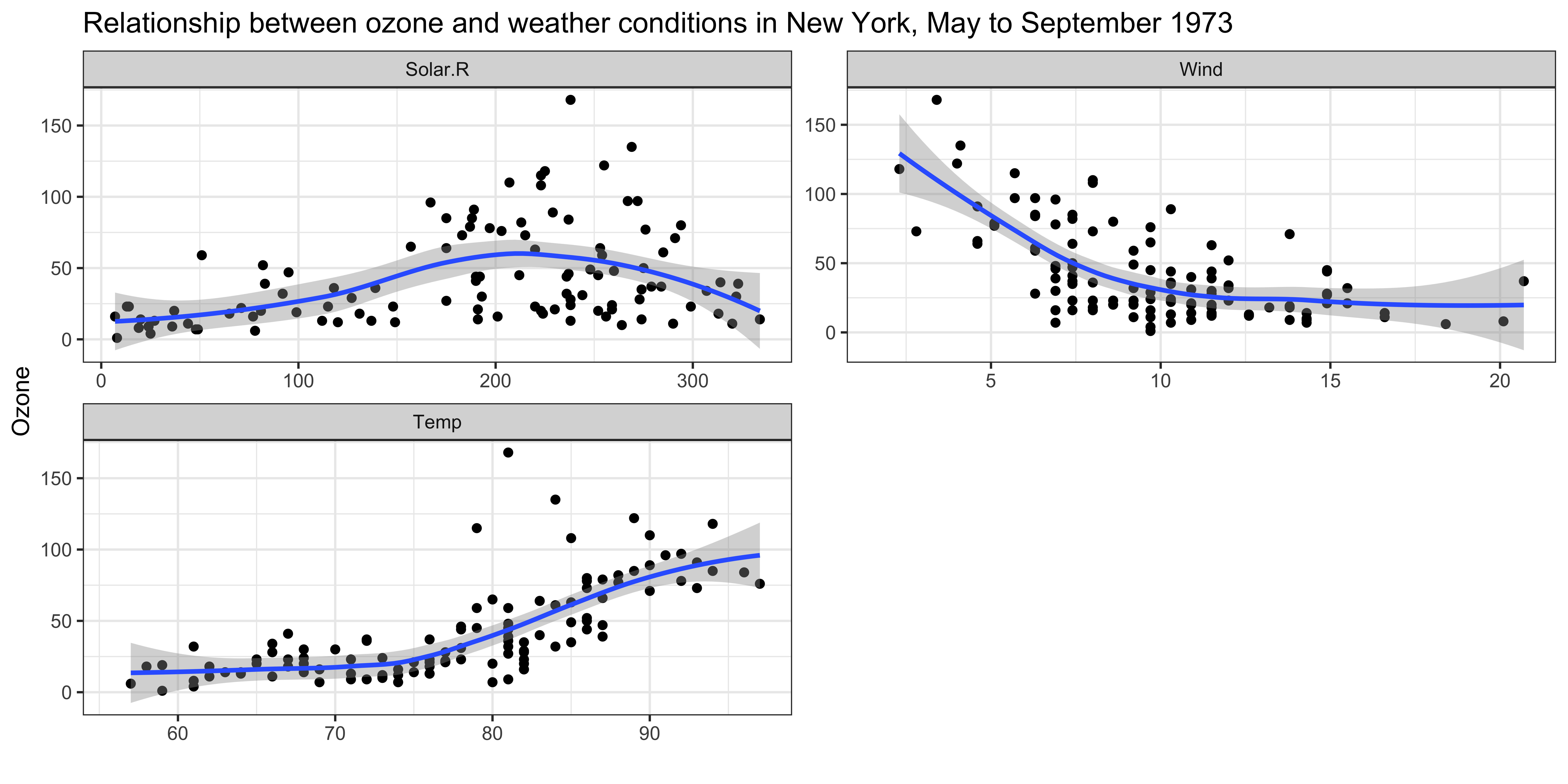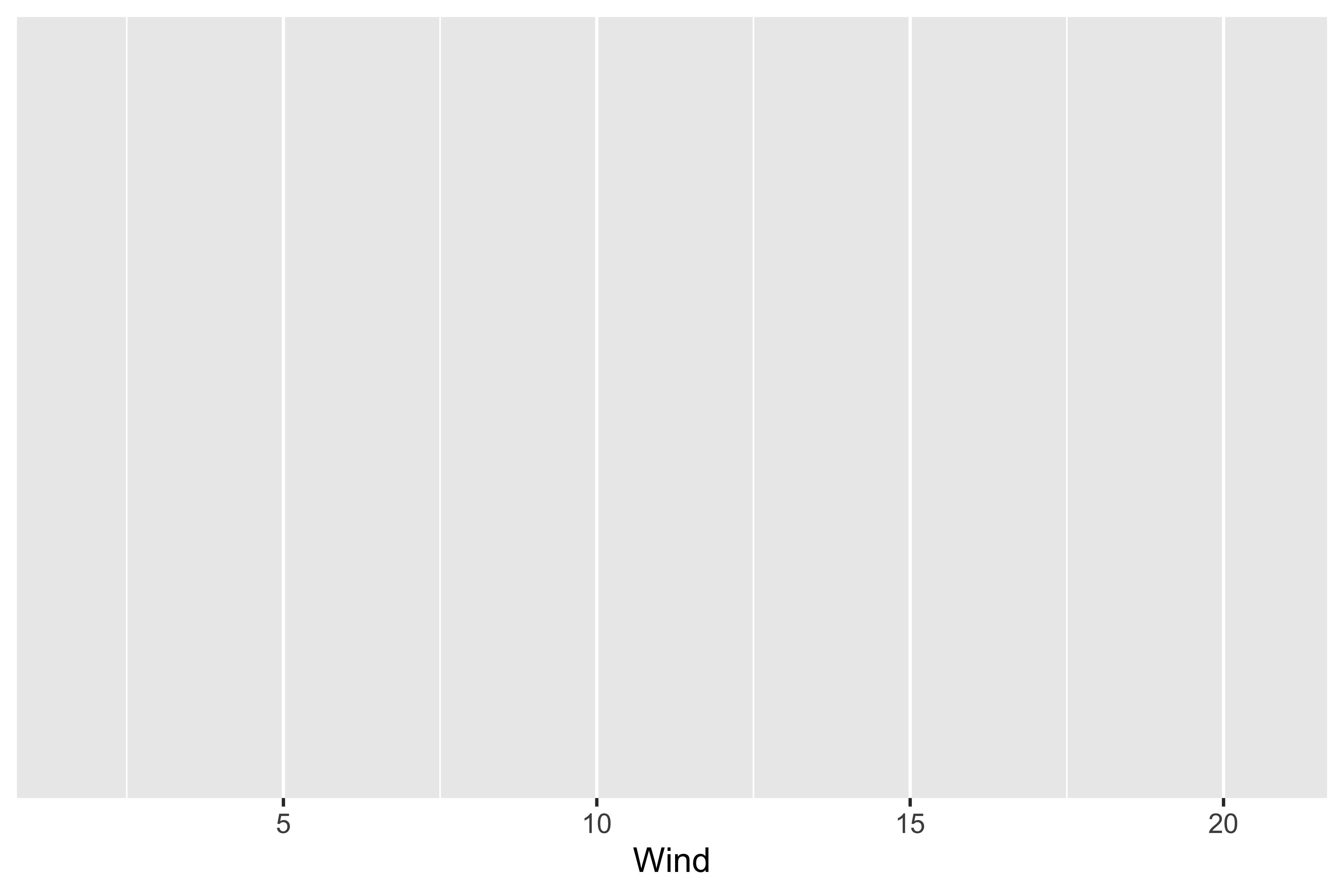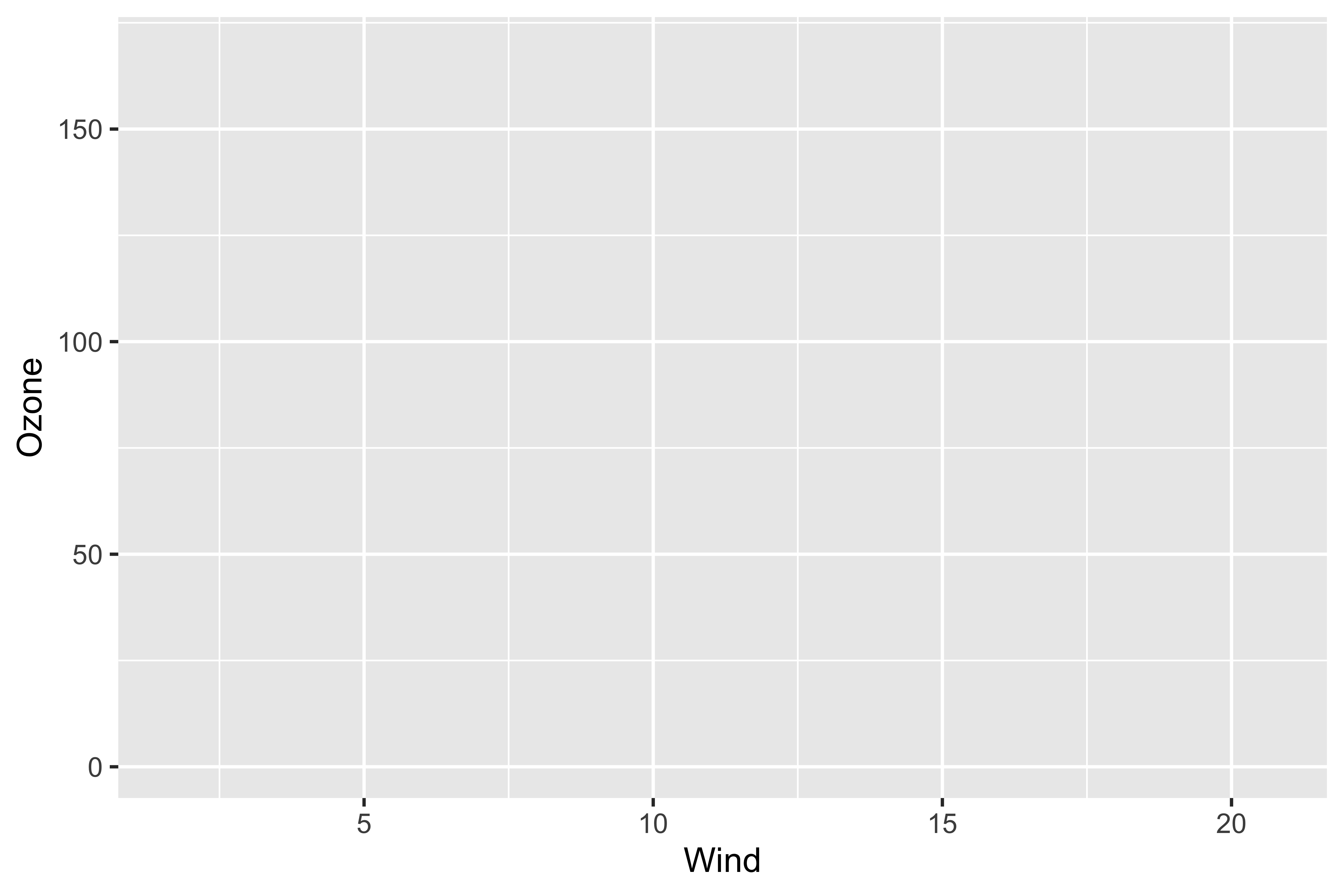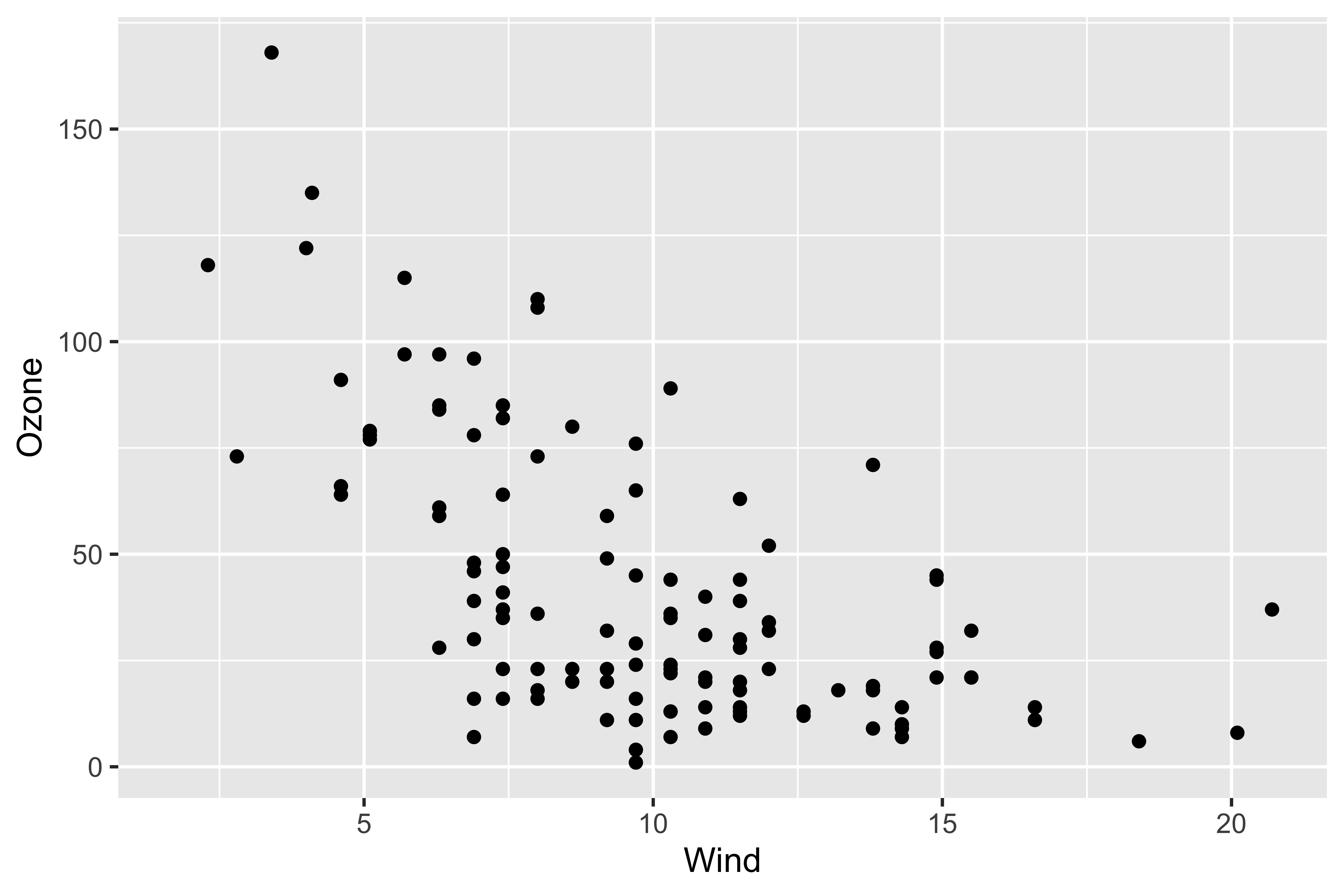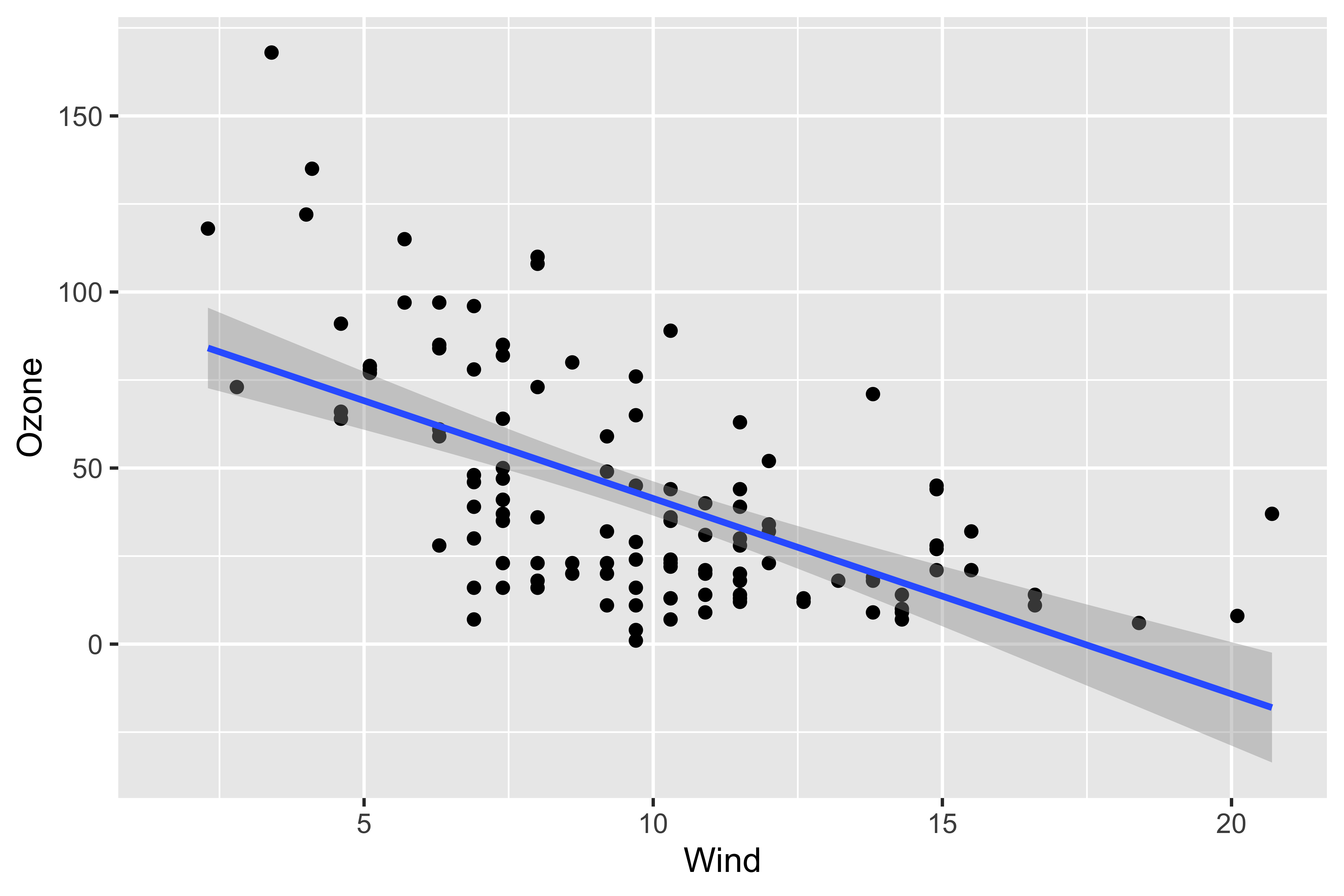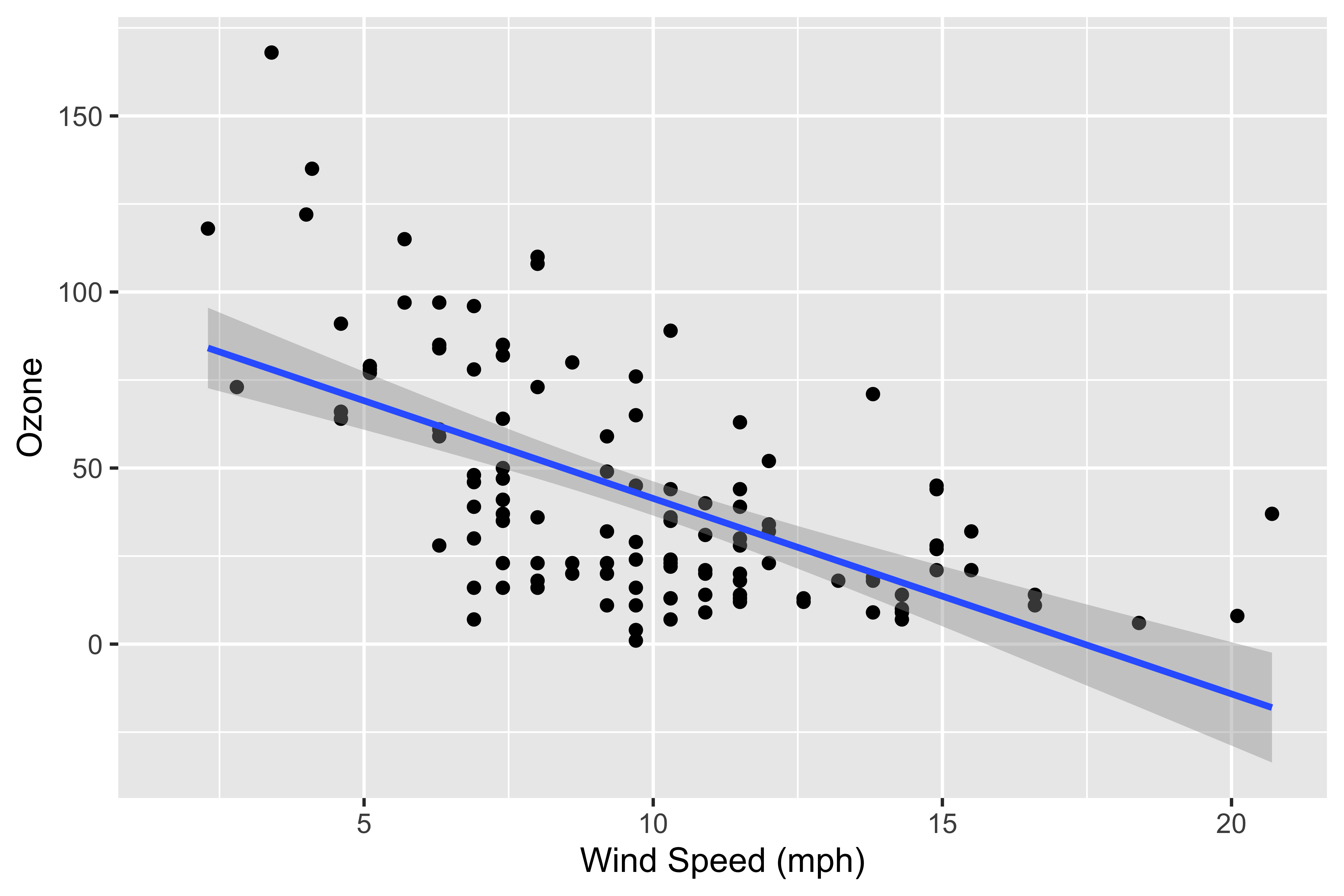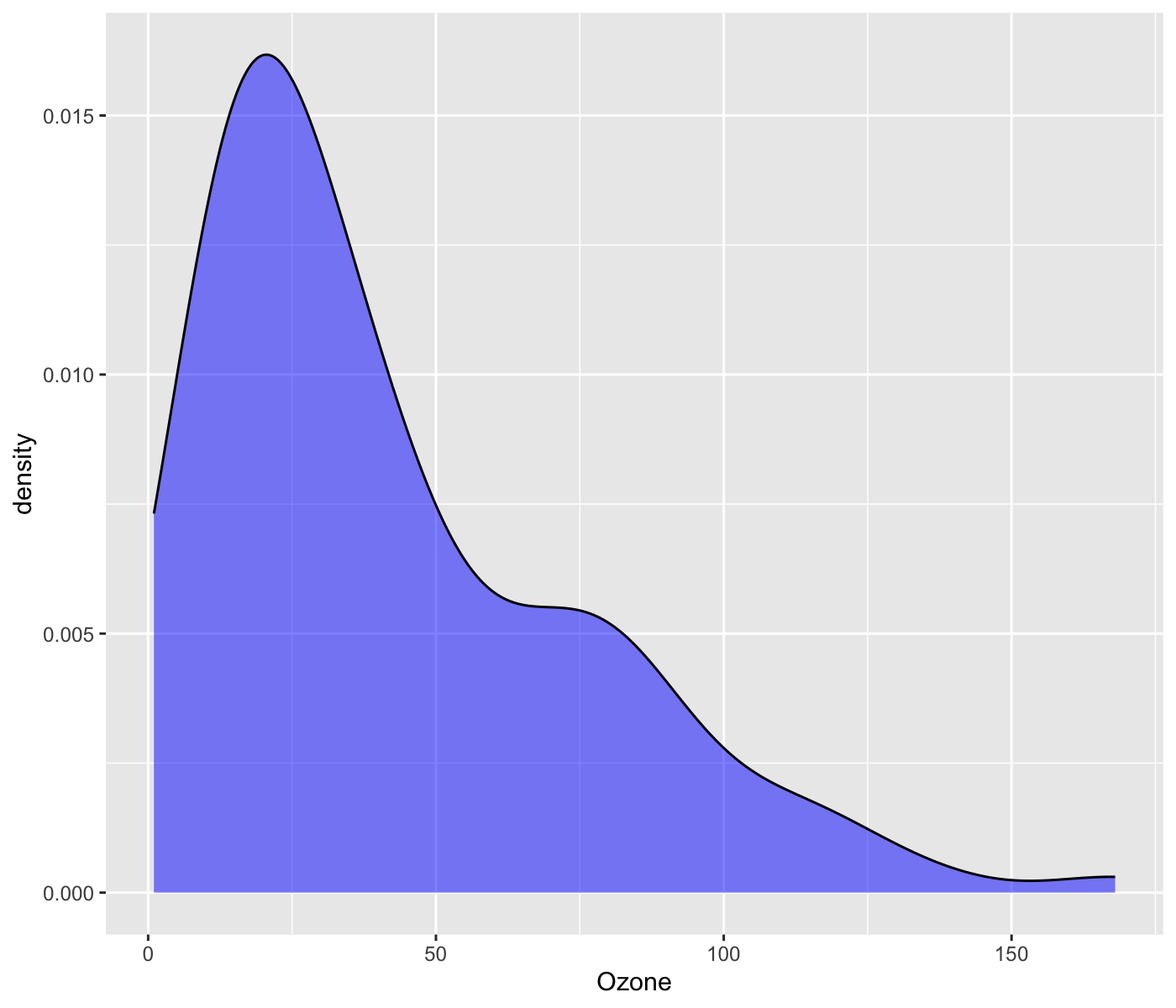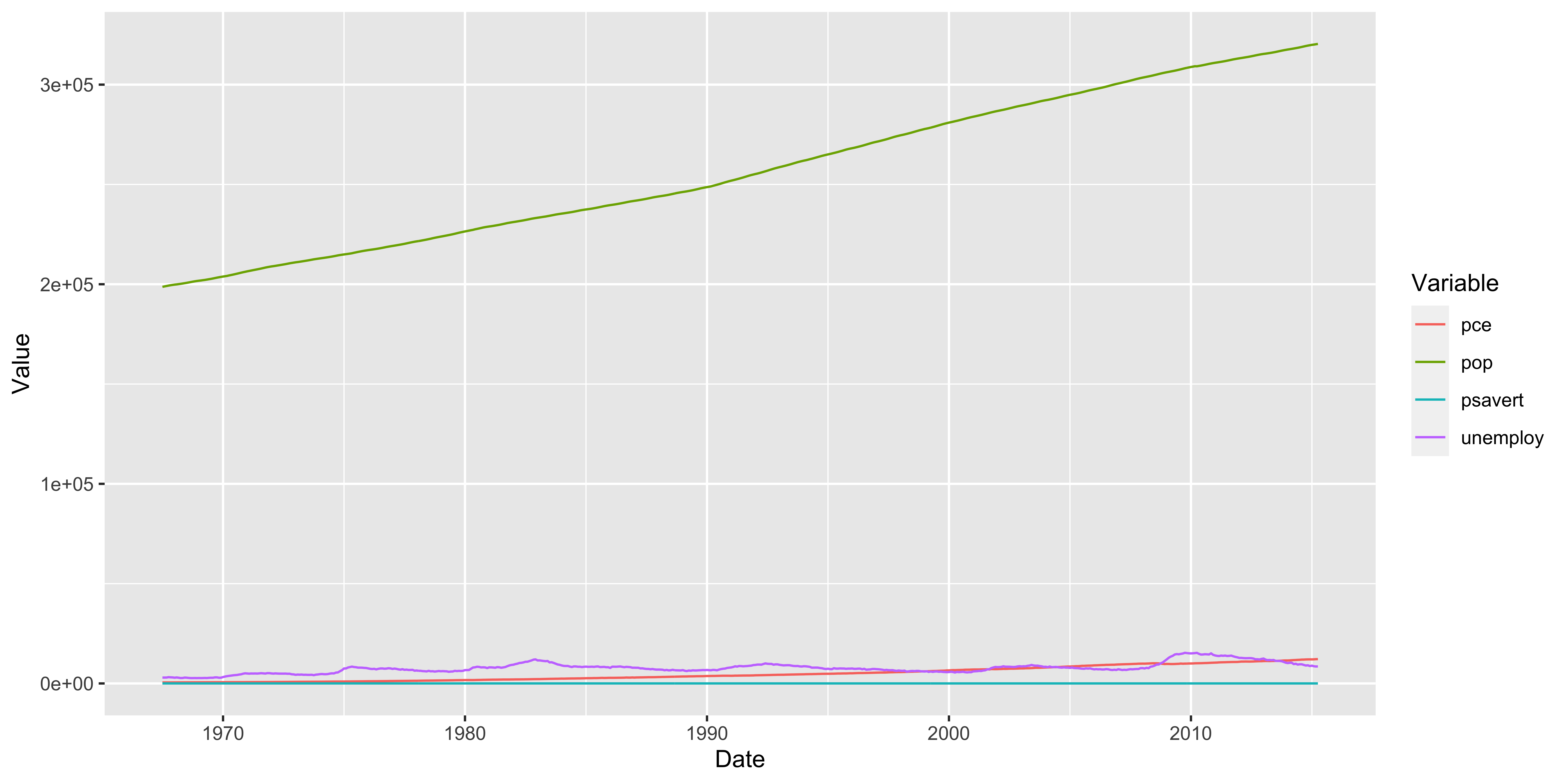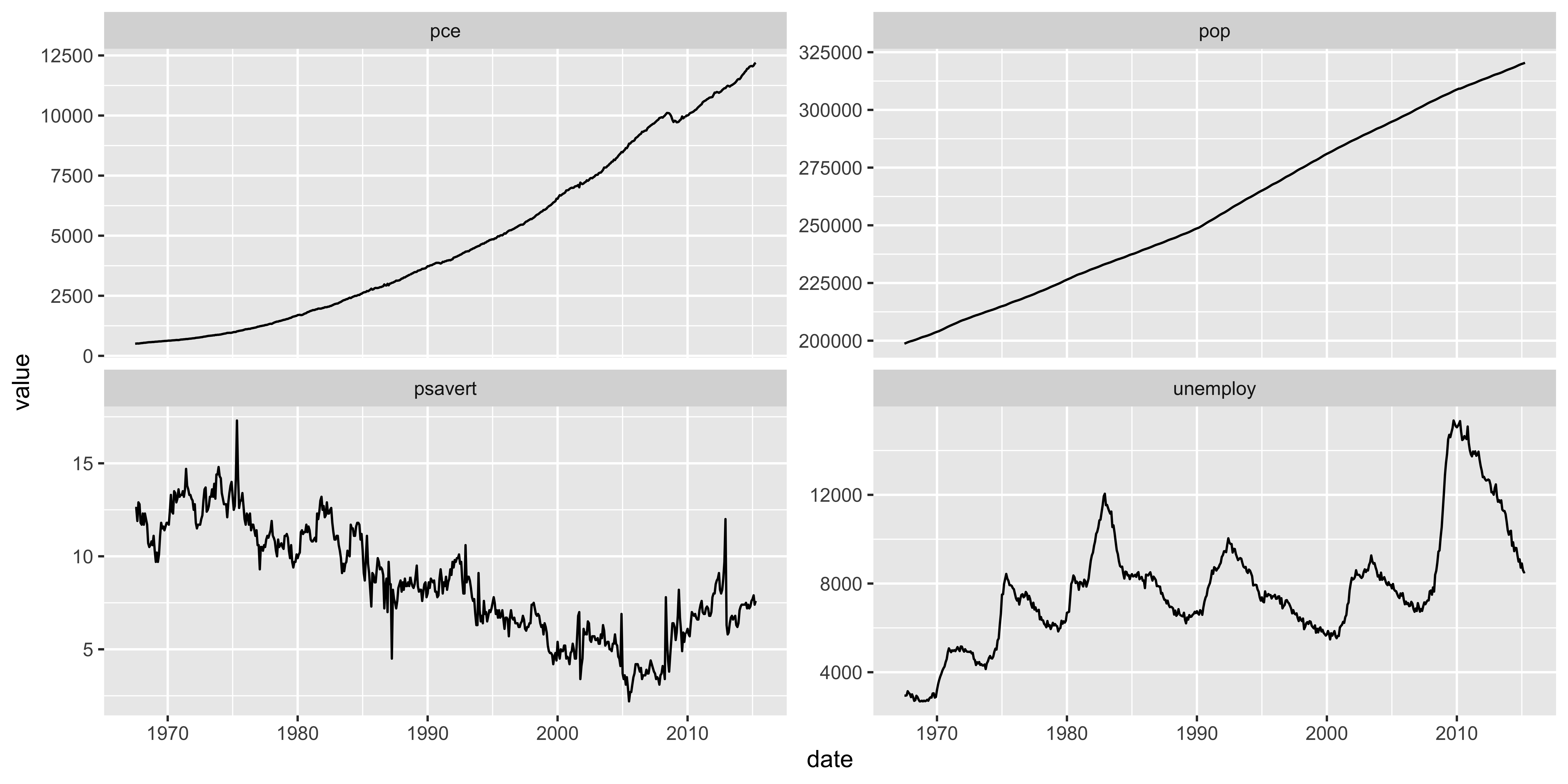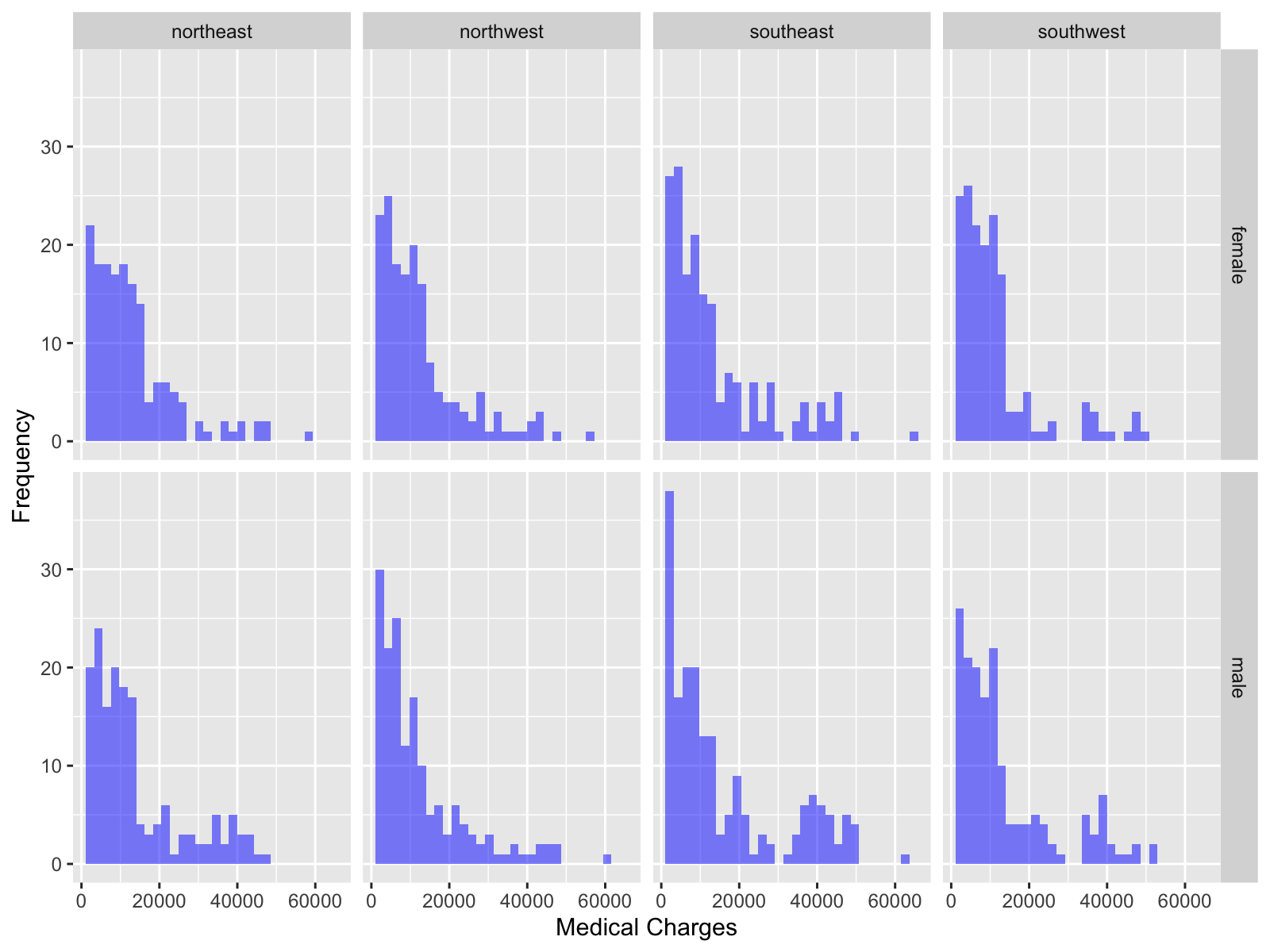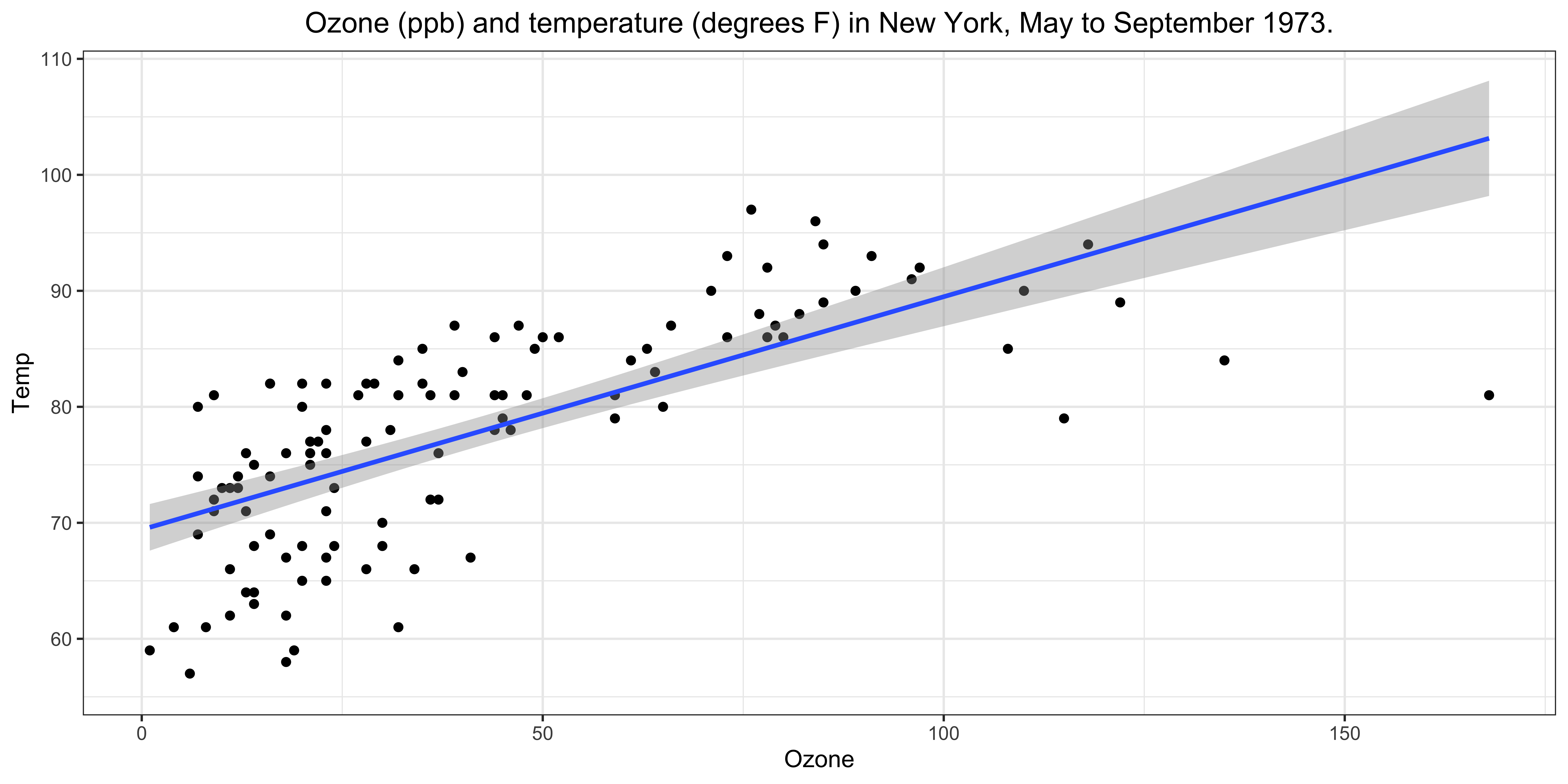
Day 3: Data visualization with ggplot2 package
Department of Applied Economics
University of Minnesota
Learning Objectives
- Learn the basic operations of
ggplot2package to create figures. - You will be able to create:
- scatter plot
- line plot
- bar plot
- histogram
- box plot
- density plot
- facet plot
Reference
Today’s Outline:
Taste of ggplot2 package
By the end of the lecture, you will be able to create the figures like the following examples using ggplot2 package.
There are many functions in the
ggplot2package to create figures, and today’s lecture is not a comprehensive guide to all of them.We will focus on the basic functions to create the most common types of figures.
Before Starting
Install the package ggplot2 and gapminder locally if you haven’t already done so.
Once you have the package in R, let’s load it.
Note
There is a package called
tidyverse, which is a collection of R packages designed for data science.When you load the
tidyversepackage, theggplot2package is automatically loaded.
Introduction to ggplot2
- As you know, there are already base (built-in) R functions to create figures (e.g.,
plot()andhist())- pros: they are fast (especially for plotting a large dataset).
- cons: The plots are difficult to customize.
- The
ggplot2package provides more flexibility and customization options for creating figures with consistent syntax.- Check this out to see what kind of figures
ggplot2can make.
- Check this out to see what kind of figures
- Variety of extensional packages built on top of
ggplot2(e.g.,ggthemes,ggpubr,ggrepel,gganimate, etc.) allows you to create more complex figures.- See this for examples.
-
ggplot2views a figure as the collection of multiple independent layers.- layers for geometric objects (e.g., points, lines, bars), layers for aesthetic attributes of the geometric objects (color, shape, size), layers of annotations and statistical summaries, … etc.
- Then, it combines these layers to create a single figure as a final output.
Anatomy of ggplot2
- Use the right-arrow (or down-arrow) key to move through the steps. The left column shows the code. The right column shows the plot it produces. Watch how the plot changes each time a new line of code is added.
# Create a canvas for the plot
ggplot(data = airquality) +
# Add x-axis
aes(x = Wind) +
# Add y-axis
aes(y = Ozone) +
# Add a scatter plot
geom_point() +
# Add a regression line
geom_smooth(method = "lm") +
# Change x-axis label
labs(x = "Wind Speed (mph)") +
# Change y-axis label
labs(y = "Ozone (ppb)") 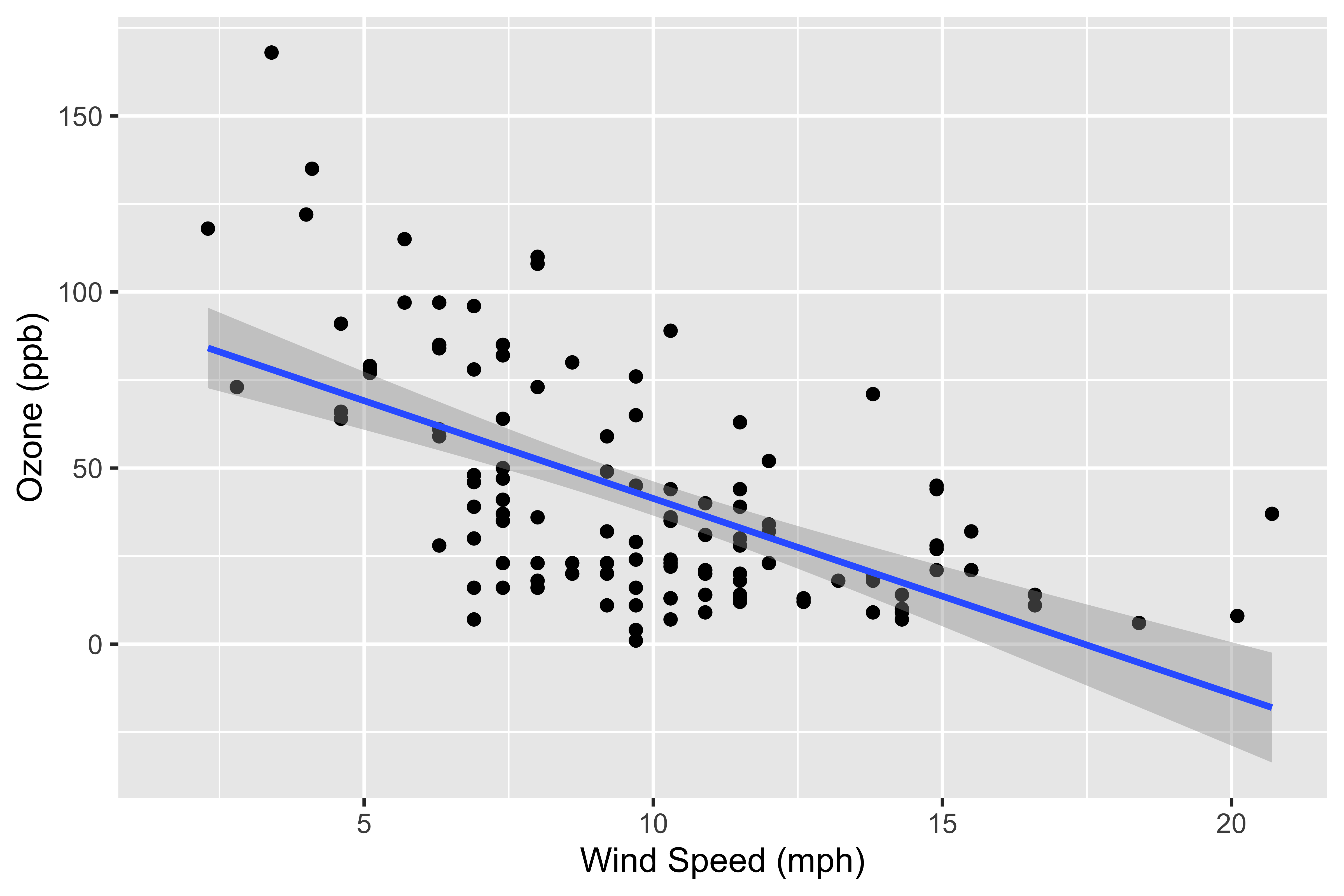
# Create a canvas for the plot
ggplot(data = airquality) +
# Add x-axis
aes(x = Wind) +
# Add y-axis
aes(y = Ozone) +
# Add a scatter plot
geom_point() +
# Add a regression line
geom_smooth(method = "lm") +
# Change x-axis label
labs(x = "Wind Speed (mph)") +
# Change y-axis label
labs(y = "Ozone (ppb)") +
# Add title and subtitle
labs(
title = "Relationship between ozone and wind speed in New York",
subtitle = "May to September 1973"
)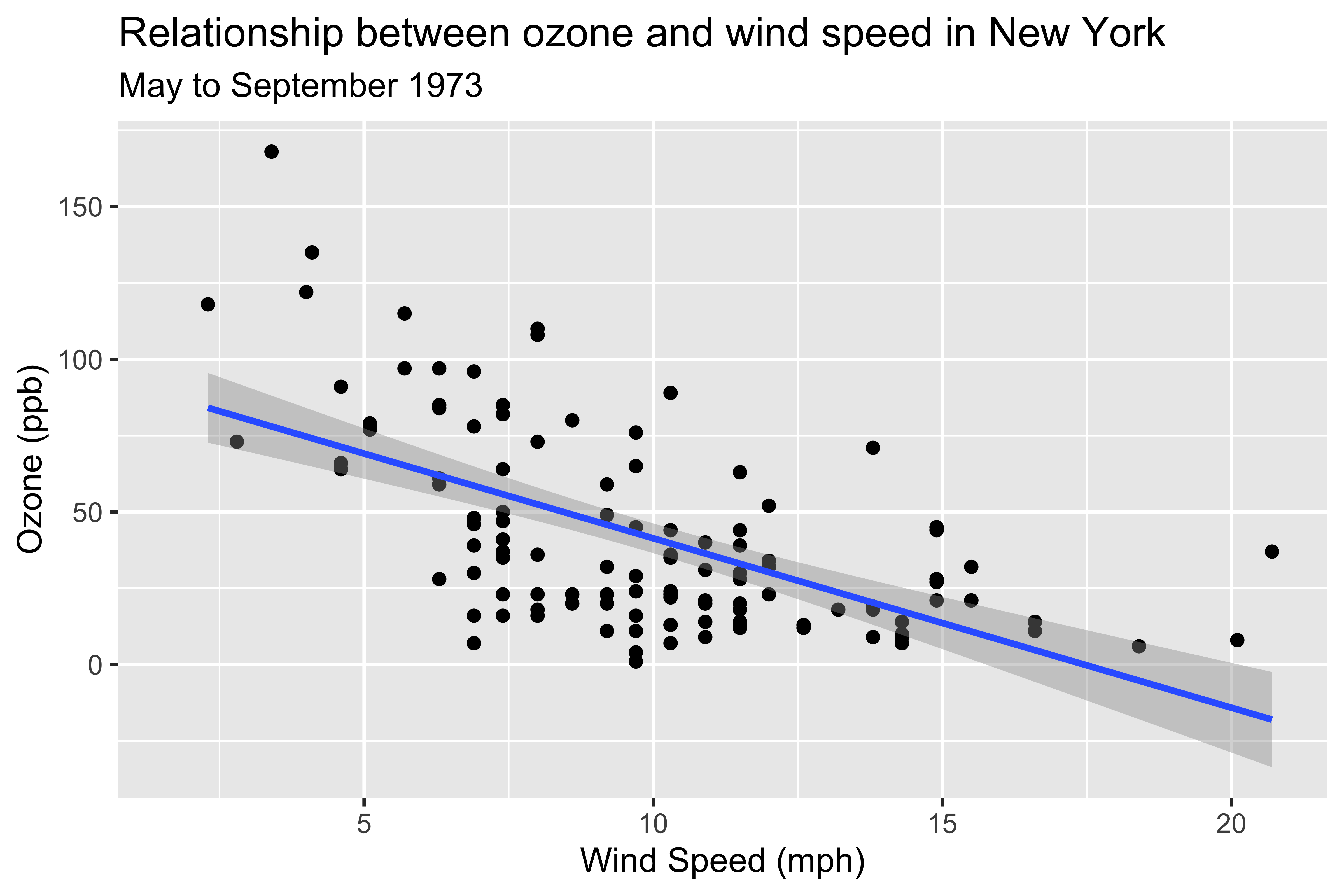
# Create a canvas for the plot
ggplot(data = airquality) +
# Add x-axis
aes(x = Wind) +
# Add y-axis
aes(y = Ozone) +
# Add a scatter plot
geom_point() +
# Add a regression line
geom_smooth(method = "lm") +
# Change x-axis label
labs(x = "Wind Speed (mph)") +
# Change y-axis label
labs(y = "Ozone (ppb)") +
# Add title and subtitle
labs(
title = "Relationship between ozone and wind speed in New York",
subtitle = "May to September 1973"
) +
# Add caption
labs(caption = "Data source:")
# Create a canvas for the plot
ggplot(data = airquality) +
# Add x-axis
aes(x = Wind) +
# Add y-axis
aes(y = Ozone) +
# Add a scatter plot
geom_point() +
# Add a regression line
geom_smooth(method = "lm") +
# Change x-axis label
labs(x = "Wind Speed (mph)") +
# Change y-axis label
labs(y = "Ozone (ppb)") +
# Add title and subtitle
labs(
title = "Relationship between ozone and wind speed in New York",
subtitle = "May to September 1973"
) +
# Add caption
labs(caption = "Data source:") +
# Set the theme
theme_bw() 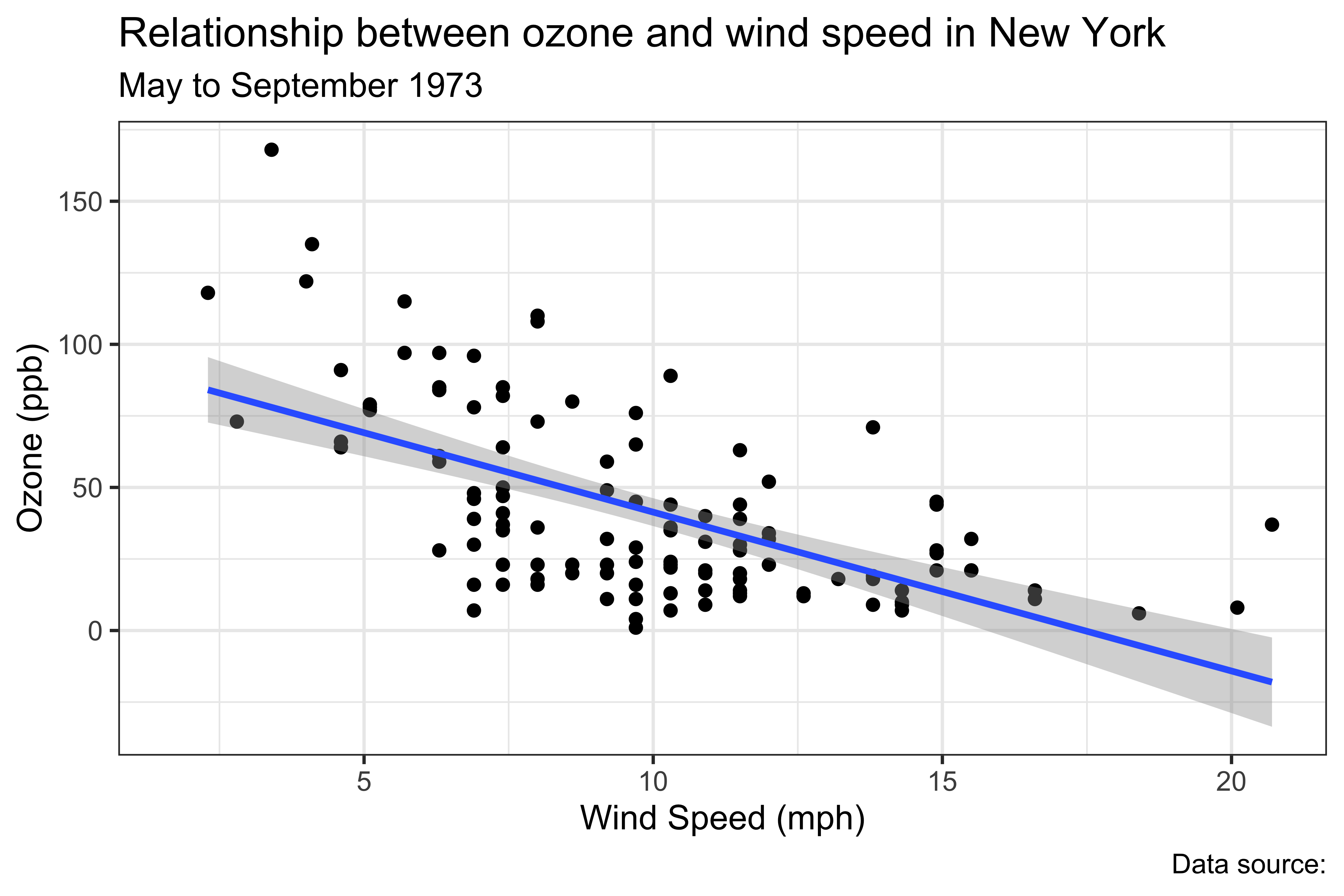
# Create a canvas for the plot
ggplot(data = airquality) +
# Add x-axis
aes(x = Wind) +
# Add y-axis
aes(y = Ozone) +
# Add a scatter plot
geom_point() +
# Add a regression line
geom_smooth(method = "lm") +
# Change x-axis label
labs(x = "Wind Speed (mph)") +
# Change y-axis label
labs(y = "Ozone (ppb)") +
# Add title and subtitle
labs(
title = "Relationship between ozone and wind speed in New York",
subtitle = "May to September 1973"
) +
# Add caption
labs(caption = "Data source:") +
# Set the theme
theme_bw() +
# Center the title and subtitle position
theme(
plot.title = element_text(hjust = 0.5),
plot.subtitle = element_text(hjust = 0.5)
)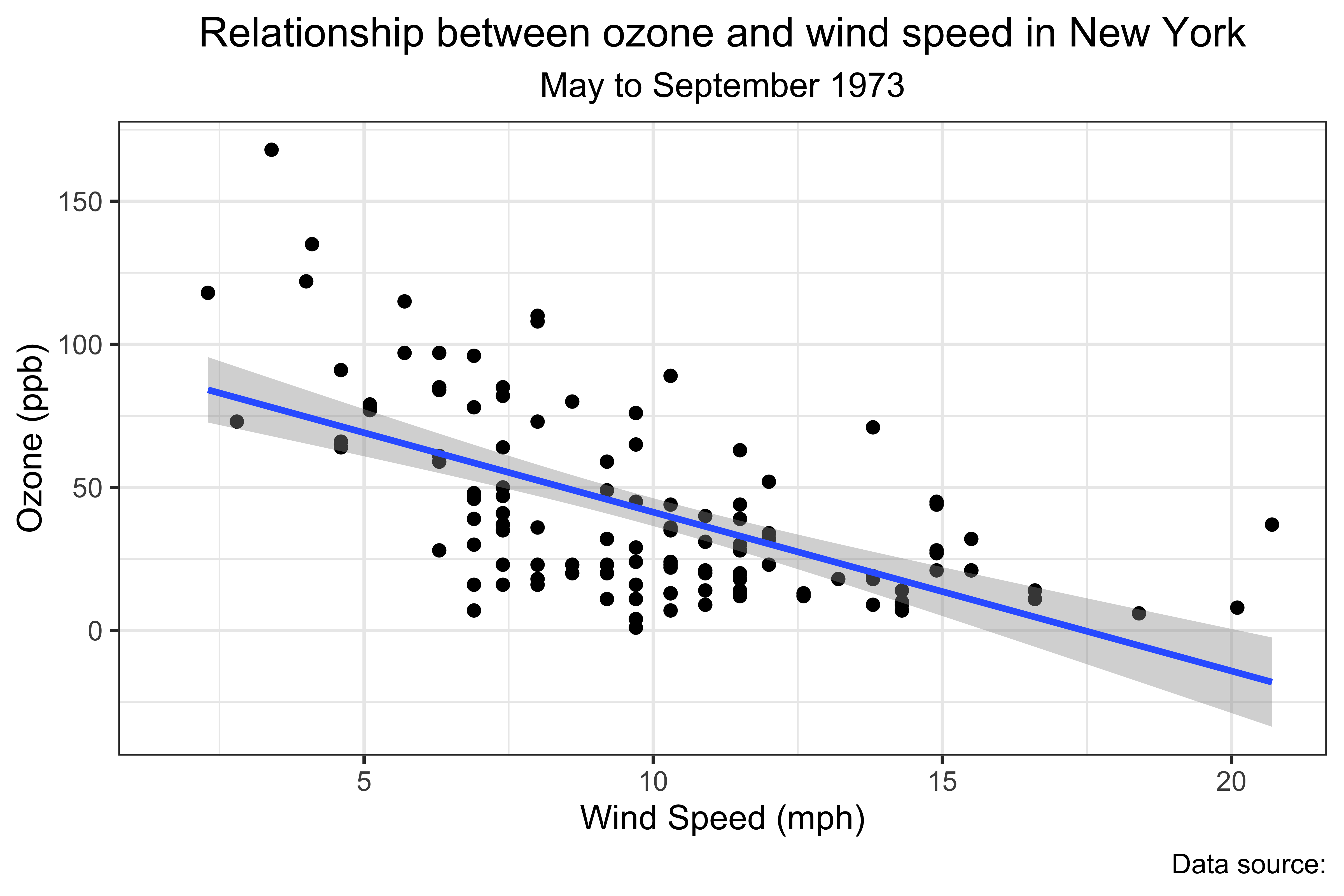
- Note: This code is for demonstration purposes. Don’t imitate this code!
Anatomy of ggplot2 (continued)
- Every ggplot2 plot has three key components:
- Data
- A set of aesthetic mappings between variables in the data and visual properties.
- At least one layer which describes how to render each observation. Layers are usually created with a
geomfunction.
- Data
The very general syntax for creating a plot with ggplot2 is as follows:
-
aesstands for aesthetic mappings. It tellsggplot2how to map variables in the data to visual properties of the plot (e.g., x-axis, y-axis, color, shape, size, etc.) -
+operator tells R that you’re adding another layer (e.g., line plot) to the current “canvas”. - Depending on the type of the figure you want to plot, use different
geom_*()functions.- Eg.
geom_point()for scatter plot,geom_line()for line plot, etc.
- Eg.
Example
Let’s use the airquality data for this example.
-
airqualitydata is a built-in dataset in R. So, you don’t need to load it. - Type
airqualityin the console to see the data. (Type?airqualityin the console for more information.)
We will create a scatter plot of Ozone (ozone level in the air) and Temp (Maximum daily temperature in degrees \(F\)) from the airquality data.
The final plot should look like the following:
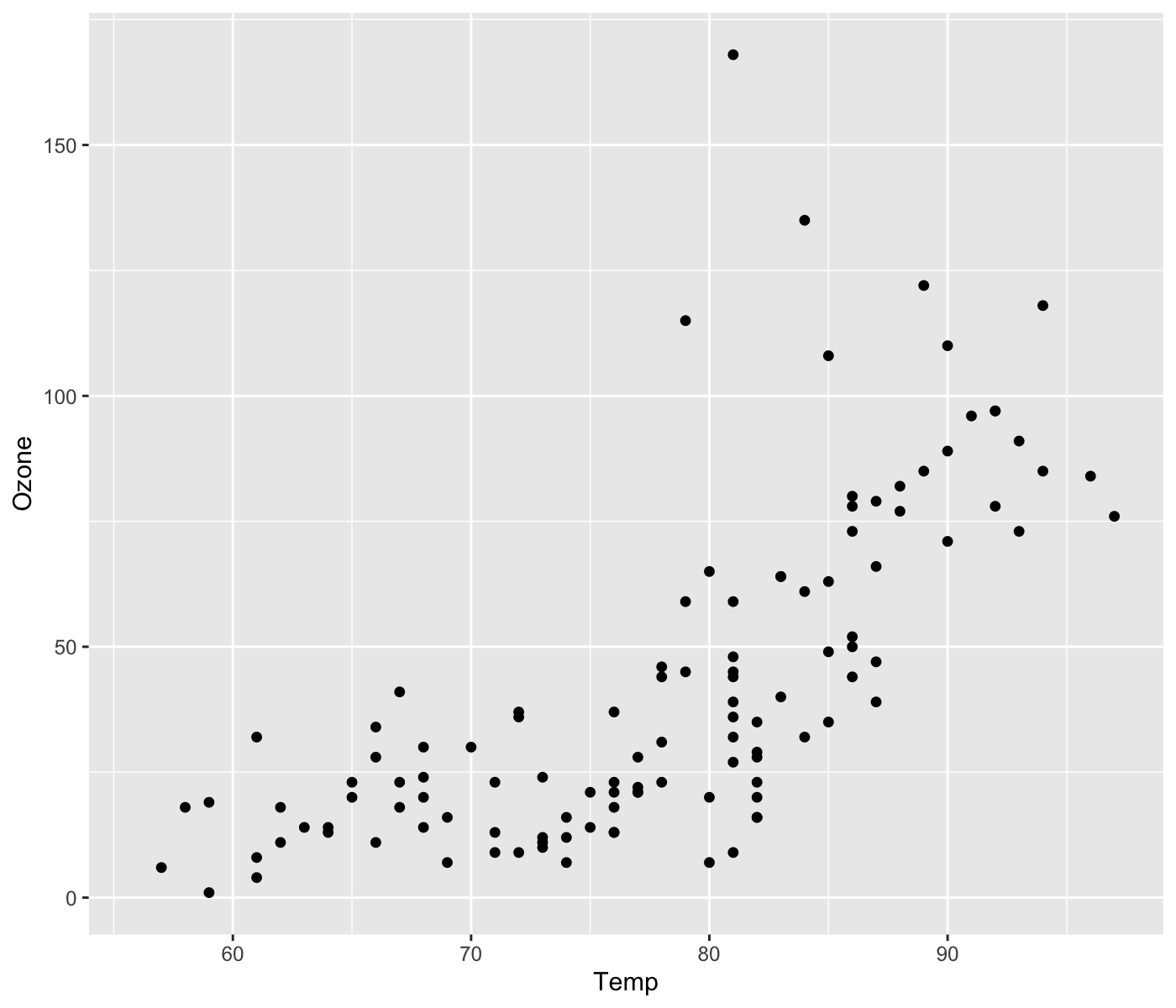
Step 1: Start with ggplot()
-
ggplot(data = dataset)initializes a ggplot object. In other words, it prepares a “canvas” for the plot. - Here, let R know the dataset you are trying to visualize.
Step 2: Draw figures with geom_*() functions, and add to the current canvas use + operator
-
For example, we use
geom_point()to create a scatter plot.- use
aes()to specify which variable you want to use for x and y axis.
- use
aes()is used to tell R to look for the variables inside the dataset you specified inggplot(), and use the information as specified.e.g.,
aes(x = Temp, y = Ozone)tells R to look forTempandOzonein the data, and to map the data to x-axis and y-axis, respectively.
Summary
These are basic steps to create a figure with ggplot2 package.
- Step1: Start with
ggplot()- This function prepares a “canvas” for the figure.
- Step2: Draw a figure with
geom_*()function, and add to the current canvas with+operator. - Step3: Repeat Step2 and Step3 to add whatever layers you want to add.
- Step4 (optional): Add labels, titles, and other annotations to the plot with
labs(),theme(), etc.
- Don’t forget to specify x and y variables in the
aes()function.- Also, some
geom_*()functions only requirexvariable (e.g.,geom_histogram()).
- Also, some
- In step 3, layers can be added in any order, but the order of the layers affects the final appearance of the plot.
- When you want to make a simple x and y plot, the base R functions are sufficient (e.g.,
with(data, plot(column_x, column_y))
In-class exercise
Create a scatter plot of
TempandWindfrom theairqualitydata.In the plot you just created, let’s change the x-axis label to “Maximum temperature (degrees F)” and the y-axis label to “Wind Speed (mph)”. For this, use
labs()function.
Hint:
labs(x = new_x_label, y = new_y_label)- use
+to add this layer to the plot.
Create a scatter plot of
TempandWindfrom theairqualitydata.In the plot you just created, let’s change the x-axis label to “Maximum temperature (degrees F)” and the y-axis label to “Wind Speed (mph)”. For this, use
labs()function.
Hint:
labs(x = new_x_label, y = new_y_label)- use
+to add this layer to the plot.
Different Types of Plot
You can create various plots with the ggplot2 package by choosing the appropriate
geom_*()function for the desired plot type.-
Here are some of the most commonly used
geom_*()functions.-
geom_point(): scatter plot -
geom_line(): line plot -
geom_bar(): bar plot -
geom_boxplot(): box plot -
geom_histogram(): histogram -
geom_density(): density plot- This computes and draws kernel density estimates, and is a smoothed version of the histogram.
-
geom_smooth(): draws an OLS-estimated regression line (other regression methods available)
-
see this for full list of
geom_*()
Modify Aesthetic Attributes
We can modify how plots look by specifying color, shape, and size.
Here are list of options to control the aesthetics of figures. You use these options inside the geom_*().
-
size: control the size of points and text- e.g.,
geom_point(size = 3)
- e.g.,
-
color: control color of the points and lines- e.g.,
geom_point(color = "blue")
- e.g.,
-
fill: control the color of the inside areas of figures like bars and boxes- e.g.,
geom_density(fill = "blue")fills the area under the density curve with blue color
- e.g.,
-
alphacontrols the transparency of the fill color- e.g.,
alpha=1is opaque,alpha=0is completely transparent, usually between 0 and 1
- e.g.,
-
shape: controls the symbols of point, it takes integer values between 0 and 25- e.g.,
geom_point(shape = 1)for circle,geom_point(shape = 2)for triangle
- e.g.,
-
size = 3: makes the points larger. -
color = "red": changes the color of the points to red. -
shape = 1: changes the shape of the points to circle.
-
fill = "blue": fills the bars with blue color. -
alpha = 0.5: makes the fill color semi-transparent.- Try changing the value of
alphato see how the transparency changes.
- Try changing the value of
-
linewidth = 1.5: makes the line thicker. -
color = "purple": changes the color of the line to purple. -
linetype = "dotted": changes the line type to dotted.
In-class Exercise
Create box plots of monthly Temp from the airquality data. Fill the boxes with green and make it semi-transparent (use alpha = 0.5).
The figure should look like the following:
Hint
- This is a bit of a tricky problem, but very useful!
- We want to use
Monthas a categorical variable for the x-axis, butMonthis a numeric variable in the data. How can we tell R to use it as a categorical (factor) variable?- Apply
factor()function to aMonthto convert it to a factor variable inaes()in thegeom_*()function.
- Apply
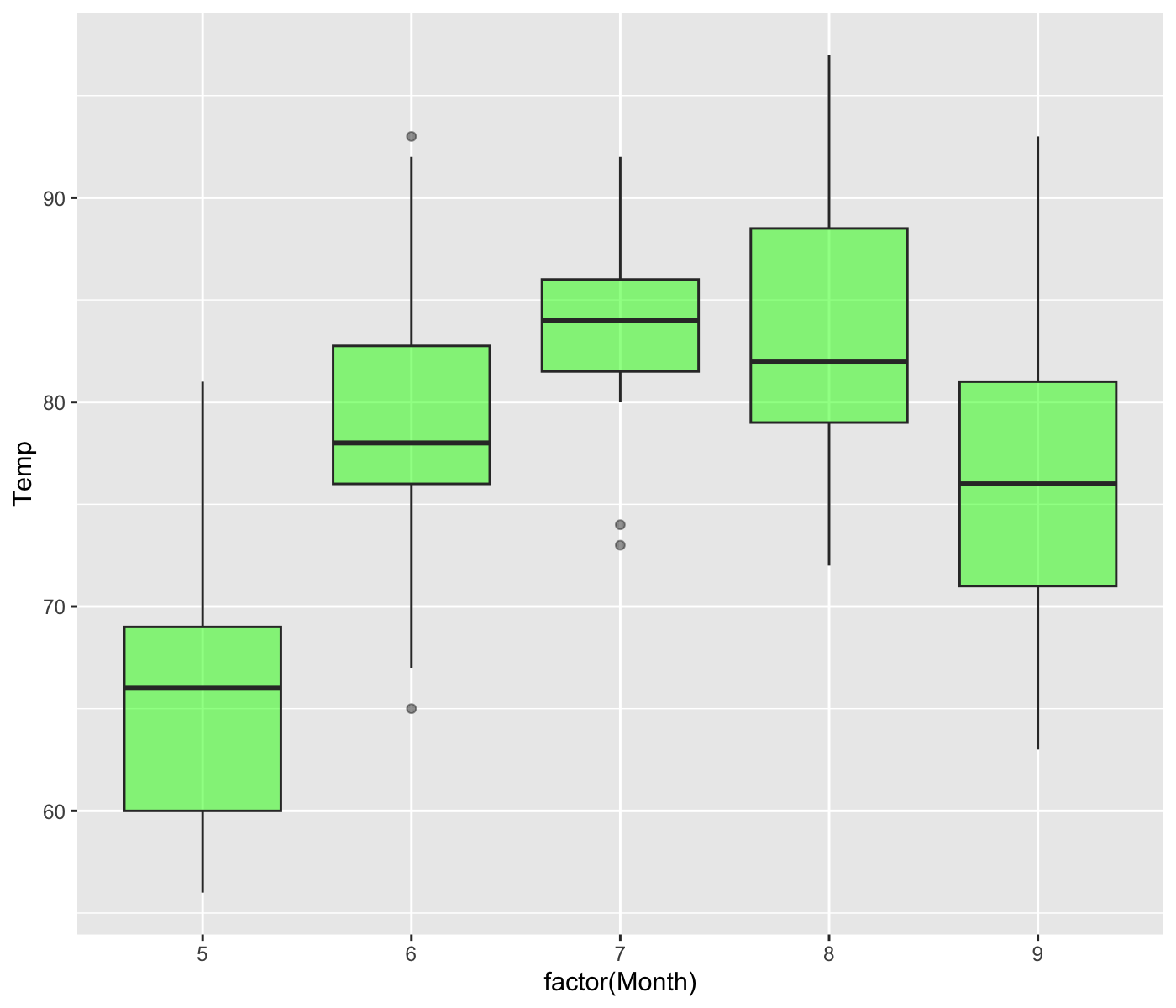
Group Aesthetic
So far, we specified aesthetic attributes outside of the aes() function. Consequently, all the geometric objects in the plot have the same color, shape, and size, etc.
- e.g.,
geom_point(aes(x = var_x, y = var_y), color = "red").
If you use those options inside the aes() function like aes(color = var_z), R will display different colors by group based on the value of var_z. Usually var_z is a categorical variable.
- e.g.,
geom_point(aes(x = var_x, y = var_y, color = var_z))displays a scatter plot where the points are colored differently based on the value ofvar_z.
Example
Let’s create density plots of Temp for each month, and use different colors (fill in this case) for different Month.
- Create a scatter plot of
OzoneandTempin theairqualitydata. Let’s use different colors for differentMonth. - In addition to the previous plot, let’s use different shapes for different
Month.
NOTE: Remember that we need to tell R to use Month as a categorical variable.
- Create a scatter plot of
OzoneandTempin theairqualitydata. Let’s use different colors for differentMonth. - In addition to the previous plot, let’s use different shapes for different
Month.
NOTE: Remember that we need to tell R to use Month as a categorical variable.
Collective geoms
So far, we used only one geom_*() function in a plot. But you can use multiple geom_*() functions in a single plot.
- This just overlays multiple layers of different geometric objects on the same “canvas”.
- Use
+operator to add multiplegeom_*()functions to the plot.
Example Syntax
If an additional layer has the same aes() mapping, you can specify it only once in the ggplot().
Note
- Recall that
ggplot()prepares a plot object. - If you tell
ggplot()to useaes()mapping from the beginning, you don’t need to specify it again in thegeom_*()functions.
- Let’s create a scatter plot of
OzoneandTempfrom theairqualitydata. - In addition to the scatter plot, let’s add a simple regression line to the plot using
geom_smooth()function.
Modify Axis, Legend, and Plot Labels
By default, x-axis, y-axis, and legend labels are the column names of the data, which are not always informative. Also, you might want to add a title and subtitle to the plot.
You can modify the labels, titles, and other annotations of the plot using
labs()function.
Example Syntax
Summary
Let’s summarize what we have learned so far.
- the basic syntax of the
ggplot2package. - how to create a popular types of plots (scatter plot, line plot, bar plot, histogram, box plot, density plot).
- how to modify aesthetic attributes of the plot (color, shape, size, etc.)
- how to use group aesthetic to group the data by a variable
- how to use multiple
geom_*()functions in a single plot. - how to modify axis, legend, and plot labels with
labs()function.
Exercise Problems
Let’s use the economics data, which is a dataset built into the ggplot2 package. It was produced from US economic time series data available from Federal Reserve Economic Data. This contains the following variables:
-
date: date in year-month format -
pce: personal consumption expenditures, in billions of dollars -
pop: total population in thousands -
psavert: personal savings rate -
uempmed: median duration of unemployment in weeks -
unemploy: number of unemployed in thousands
1. Create a scatter plot of unemploy (x-axis) and psavert (y-axis). Add a simple regression line to the plot. Change the x-axis, y-axis, and fill legend labels to something more informative.
2. Create a bar plot of psavert by date. Use pop for fill color. Change the x-axis, y-axis, and fill legend labels to something more informative.
-
Hint: use
stat = 'identity'in thegeom_bar()function to plot the actual values ofpce.
3. (Challenging) Create a multiple line plot taking day as x-axis and psavert and uempmed as y-axis, respectively. The output should look like the following.
- Hint: I think there are multiple ways to do this.
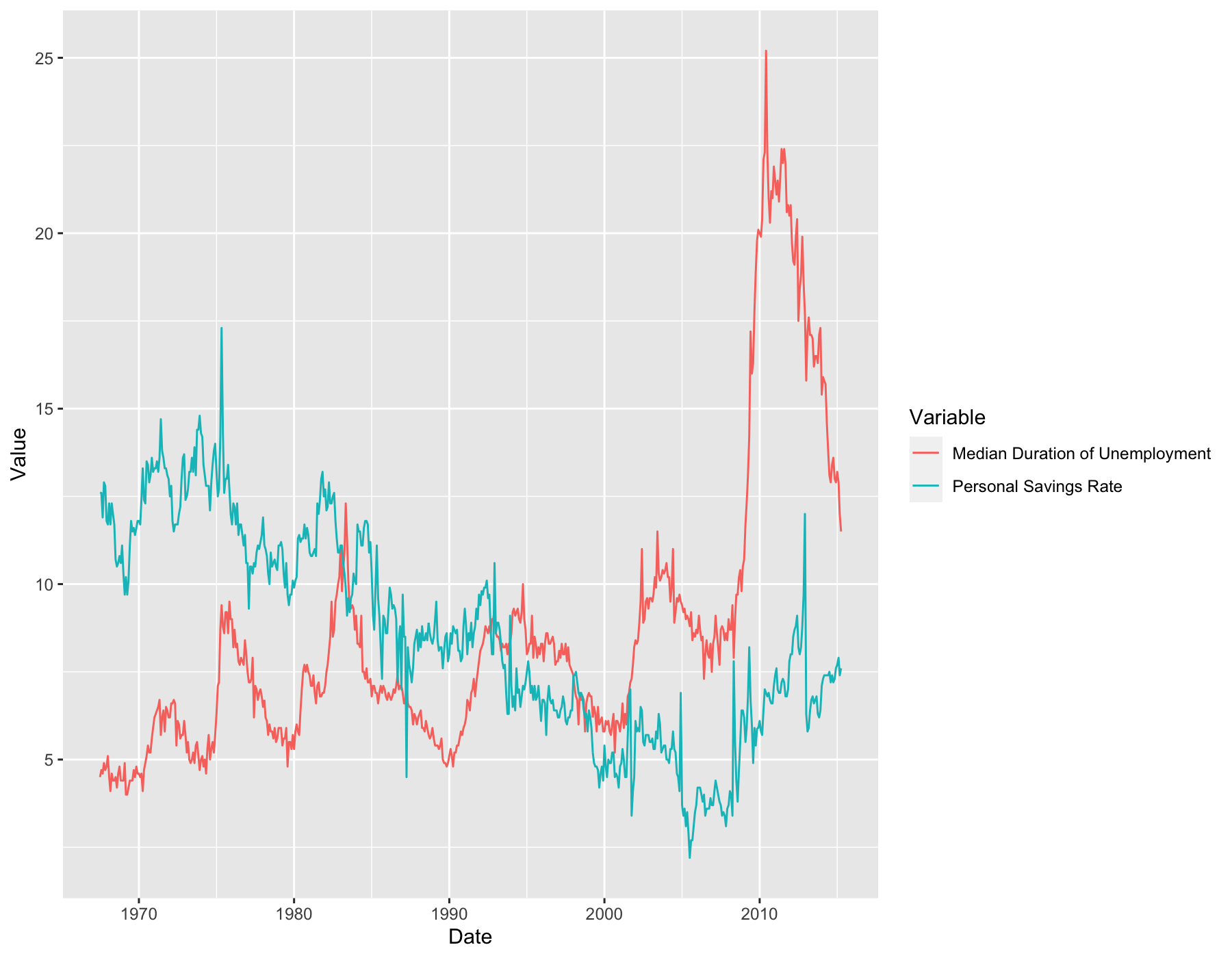
For this exercise problem, we will use medical cost personal datasets descried in the book “Machine Learning with R” by Brett Lantz. The dataset provides \(1,338\) records of medical information and costs billed by health insurance companies in 2013, compiled by the United States Census Bureau.
The dataset contains the following variables:
-
age: age of primary beneficiary -
sex: insurance contractor gender, female, male -
bmi: body mass index, providing an understanding of body, weights that are relatively high or low relative to height -
children: number of children covered by health insurance -
smoker: smoking -
region: the beneficiary’s residential area in the US; northeast, southeast, southwest, northwest. -
charges: individual medical costs billed by health insurance
Download the data
Create a histogram of
chargesbysexin the same plot. Fill the boxes with different colors for eachsex.Create a scatter plot of
bmi(x-axis) andcharges(y-axis).Now, create a scatter plot of
bmi(x-axis) andcharges(y-axis), and add regression lines bysmoke(So, there are two regression lines: one for group of smokers and the other for group of non-smokers).Create the following plot.

Section 2: Advanced Topics
Before We Start
For this section, we will continue to use the economics and insurance data we used in the previous exercise problems.
Facet Plot
You can partition a plot into a matrix of panels and display a different subset of the data in each panel. This is useful when you want to compare patterns in the data by group.
facet_wrap() makes a long ribbon of panels (generated by any number of variables). You can also wrap it into 2 rows.
Syntax:
- Inside
vars(), specify variables used for faceting groups. -
ncolandnrowcontrol the number of columns and rows (you only need to set one). -
scalescontrols the scales of the axes in the panel (either"fixed"(the default),"free_x", or"free_y","free").
Try it!
Play around with the facet_wrap() function in the code below. See how the choice of faceting groups, number of rows and columns and the scales of the axes affect the appearance of the plot.
facet_grid() produces a 2 row grid of panels defined by variables which form the rows and columns.
Syntax:
- The graph is partitioned by the levels of the groups
var_xandvar_yin the rows and columns, respectively. -
ncolandnrowcontrol the number of columns and rows (you only need to set one). -
scalescontrols the scales of the axes in the panel (eitherfixed(the default),free_x, orfree_y,free).
Try it!
facet_wrap() vs facet_grid()
So, when should you use facet_wrap() and facet_grid()?
In my opinion, if you have a single variable to make a facet, you should use
facet_wrap(). Unlikefacet_grid(),facet_wrap()can control the number of rows and columns in the panel.If you have two variables to make a facet, you should use
facet_grid().In
facet_grid(), you don’t always need to provide bothrowsandcolumnsvariables. If only one is specified, the produced plot will look like the one fromfacet_wrap()but you cannot wrap the panels into 2 rows.
How can we modify the facet labels?
See the following document: How can I set different axis labels for facets?. You can use the labeller argument in the facet_wrap() and facet_grid() function to modify the facet labels.
Here, I will show another way to modify the facet labels. You can
First, I re-define region and sex as factor variables. In doing so, I will add labels for each level of the variables. If labels are attached to the variables, ggplot use those names in the facet labels.
Now, the facet labels are changed to “North East”, “North West”, “South East”, and “South West” for the region variable.
Multiple Datasets in One Figure
So far, we have been using the same dataset for each layer of the plot. But you can use multiple datasets in a single plot.
Note
- If you specify data in
ggplot()at the beginning (e.g.,ggplot(data = dataset)), the data applies to ALL the subsequentgeom_*()s unless overwritten locally inside individualgeom_*()s. - To use multiple datasets in a single plot, you just need to specify what dataset to use locally inside individual
geom_*()s.
-
insurance_southwestis a subset of theinsurancedata whereregionissouthwest. -
insurance_northeastis a subset of theinsurancedata whereregionisnortheast.
You can do something like this:
ggplot2 Themes (Optional)
You can change the theme of the plot.
ggplot2ships several pre-made themes that you can apply to your plots. (e.g,theme_minimal(),theme_bw()(I use this often),theme_classic()). See this.ggthemespackage provides additional ggplot themes. See this for full list of available themes.
Try it!
theme() Function (Optional)
theme() function let you tweak the details of all non-data related components of a plot (e.g., font type in the plot, position of the legend and title, etc.). There are so many components you can modify with the theme() function. See this for full list of options.
For more information, see:
Try it!
For example, you can change the position of the title and legend with the following theme() options.
Save the Plot
Two options + Use the ggsave() function from the ggplot2 package. + Use the “Export” button in the RStudio plot viewer.
Syntax:
-
filename: the name of the file (including path) to save the plot to. (e.g., filename = “Data/plot.png”) -
plot: the plot object to save.
Example
Run the following code on your RStudio. Make sure you are opening the RProject.
library(ggplot2)
library(rio)
insurance_url <- "https://raw.githubusercontent.com/stedy/Machine-Learning-with-R-datasets/master/insurance.csv"
insurance <- import(insurance_url)
ggplot(data = insurance) +
geom_boxplot(aes(x = sex, y = charges, fill = region)) +
labs(
x = "Sex",
y = "Medical costs",
title = "Distribution of individual medical mosts by sex and region"
)
# --- Sve plot --- #
ggsave(filename = "Data/insurance.png")
ggsave(filename = "Data/insurance.pdf")
ggsave(filename = "Data/insurance2.png", plot = plot_insurance):::
Summary 2
For this second section, you learned a few advanced topics in ggplot2.
Now, you know;
- how to create facet plots with
facet_wrap()andfacet_grid(). - when to use
facet_wrap()andfacet_grid(). - how to visualize multiple datasets in a single plot.
- how to save the plot.
That’s it!
Exercise Problems
For this exercise problem, you will use the gapminder data from the gapminder package.
Find the number of unique countries in the data.
Calculate the mean life expectancy for the entire dataset.
Create a dataset by subsetting the data for the year 2007. Create a scatter plot of GDP per capita vs. life expectancy for the year 2007, color-coded by continent.
Create a bar plot showing the total population for each continent in 2007. Fill the bars with blue and set the transparency to 0.5.
Subset the data for the United States, China, India, and the United Kingdom. Create a line plot showing the change in life expectancy over time for these countries.
Create a scatter plot of GDP per capita vs. life expectancy for the entire gapminder dataset. Use
facet_wrapto create separate plots for each continent.Group the data by continent and calculate the mean GDP per capita for each continent for each year. Create a line plot showing the trend of mean GDP per capita for each continent over time.
For this exercise problem, we will use economics dataset from the ggplot2 package. You need to use data manipulation and visualization techniques using the data.table and ggplot2 packages.
- As you already know by now, the
economicsdataset contains various economic indicators for the United States. We want to create a line plot showing the trends of all economic indicators over time. Each economic indicator is stored in a separate column in the data, and you can visualize each indicator by creating a single line plot, separately. But, there is a better way to do this. It should look like the following plot.
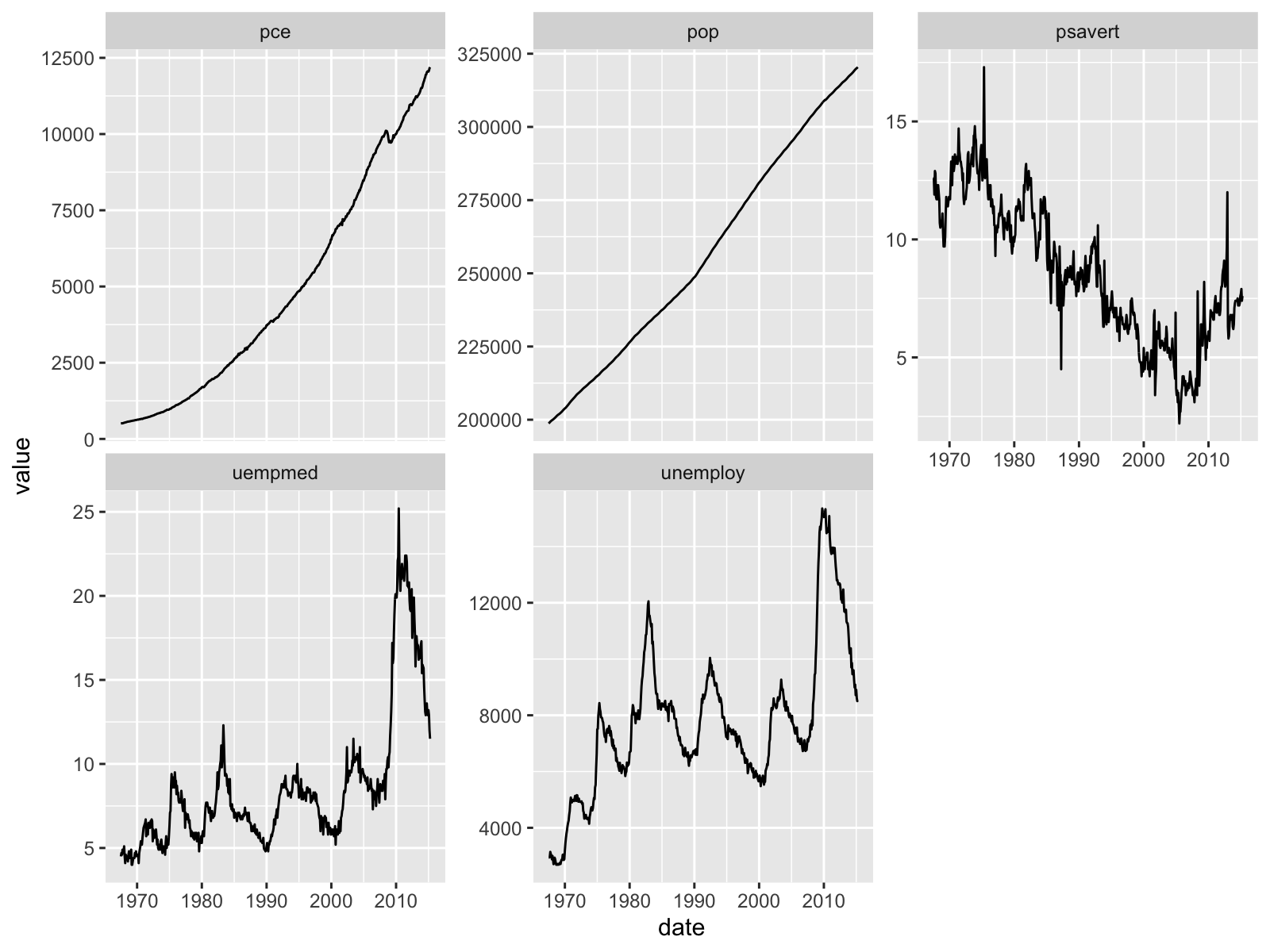
For this exercise problem, you will use “corn_yield_dt.rds” in the “Data” folder. I obtained this from USDA-NASS Quick Stats database. The data contains the county-level corn yield data (in BU / ACRE) for each major corn production state in the US Midwest from 2000 to 2022.
Load the data and take a look at it.
Convert the data to a
data.tableobject. TheValuecolumn contains the corn yield data. Rename the column toyield.Let’s derive the state-level annual average corn yield data by calculating the mean of corn yield by state and year. Create a line plot of the annual trend of corn yield in Minnesota by taking
yearfor the x-axis and the derived mean yield for they-axis.Create line plots showing the trend of annual corn yield for each state in the same plot.
Create a facet plot showing each state’s annual corn yield trend. To compare the trends across states, use
scales = "fixed".
Hint: state_alpha is the two-letter state abbreviation for each state.
- Create a new dataset that contains the overall average corn yield across states by taking the mean of the
yieldbyyear. Add a line plot of this dataset to the plot you created in the previous step. Use red dashed line to represent this line.
- If you could add a legend to the plot to indicate what the red dashed line means, that would be great! To do this, you need to use
scale_color_manual()function.